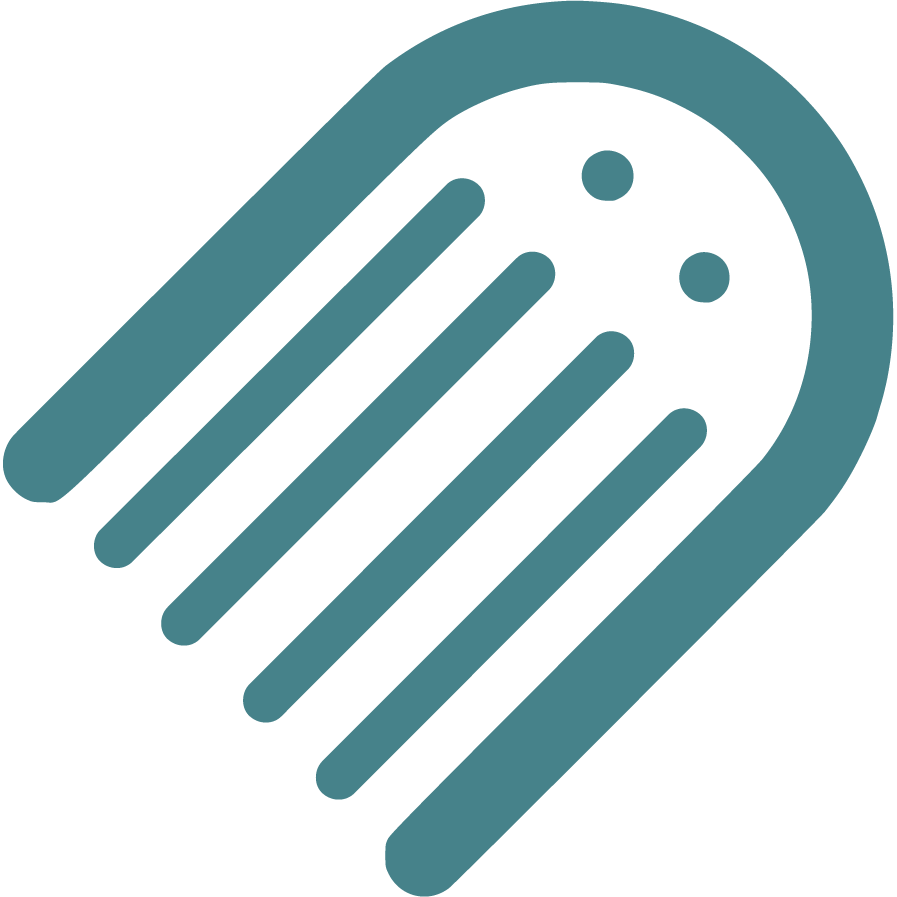Knowledge Base
Find Answers to Your Self-Publishing Questions: Search Our Knowledge Base and Master the Terminology
Starting
The Importance Of Crafting An Effective Book Summary
Brainstorming And Conceptualizing Ideas For Your Childrens Book
Planning
How To Plan The Plot And Key Conflict Of Your Story
How To Enter The Author Name For Your Book
How To Write An Impressive Author Bio For Your Book
How To Plan Where Your Story Begins
How To Plan Your Narrative Pointofview Pov
Setting Your Title And Author Name Before Applying For Copyright
How To Plan Distribution Options For Your Selfpublished Book
Understanding The Differences Between Fiction And Nonfiction
How To Conduct A Competitive Analysis For Your Book
How To Plan The Plot Climax Or High Point Of Your Story
Ideal Word Count For Illustrated Books Based On Age And Book Type
How To Develop Engaging Characters For Your Book
How To Plan The Theme Of Your Book
Should You Establish Your Own Publishing Company
How To Choose The Right Book Type For Your Story
How To Define The Time Setting For Your Story
How To Plan Your Story Using Flow
How To Plan And Choose The Right Genre For Your Book
How To Write A Captivating Book Blurb For Childrens Books
How To Plan The Ending Or Resolution Of Your Story
Understanding Book Types Formats And Sizes In Childrens Publishing
Typography And Text Design In Illustrated Books Best Practices
Structuring Your Childrens Book Plot Climax And Falling Action
Your Childrens Book Tone Theme And Point Of View
How To Define The Place And Setting For Your Story
Registrations
How To Officially File For Copyright Protection As An Author
How To Enter Your Isbn In The Section
How To Set Up And Modify Your Copyright Information In Made Live
How To Secure An Isbn For Your Book A Global Guide
Writing
How To Plan Page Turns With Spread Breaks In Made Live
Crafting A Compelling Plot In Childrens Books
How To Add Tags To Your Manuscript In Made Live
The Milestone Of Completing Your First Draft
Overcoming Writers Block In Childrens Book
How To Selfedit Dialogue In Your Book
How To Plan The Language And Tone For Your Book
Effective Techniques For Childrens Books
Designing
How To Design A Book Cover For Your Book
How To Create Effective Pacing In Your Illustrated Book
How To Transfer Your Manuscript To The Storyboard
How To Add Back Matter To Your Illustrated Book
How To Use Visual Storytelling In Your Illustrated Book
How To Insert Copyright Information Into The Storyboard
How To Create A Title Page For Your Illustrated Book
How To Add Your Barcode To The Back Cover
How To Check Your Storyboard And Design For Continuity
How To Import Final Illustrations For Your Illustrated Book
Creating A Physical Book Dummy For Your Illustrated Book
How To Set Up And Select Color Choices For Your Book In Made Live
Revising Your Books Design And Layout For Optimal Flow
How To Generate Or Import Placeholder Images In The Storyboard Workspace
How To Check The Visual Appeal Of Your Book For The Target Audience
How To Delete Extra Spreads To Avoid Blank Pages In Your Book
Adding A Dedication Or Acknowledgements To Your Book
How To Modify Text Blocks In The Storyboard Workspace
Choosing The Right Fonts For Your Book
How To Design The Back Cover Of Your Book
Basics Of Book Illustration Style And Color In Childrens Books
Prioritizing Accessibility In Childrens Book Design
Selfediting Your Book Layout Fitting The Story To The Format
Choosing The Right Illustration Style For Your Childrens Book
How To Find And Hire A Professional Illustrator For Your Book
Editing
How To Selfedit Your Manuscript For Vocabulary
How To Selfedit Your Manuscript For Pacing
How To Edit With A Final Read Aloud Before Sending To An Editor
How To Review The Cover Design For Your Illustrated Book
How To Selfedit Your Manuscript For Redundancy
How To Provide Clear Illustration Notes For Your Illustrator
How To Selfedit Your Manuscript For Story Structure
How To Selfedit For Punctuation In Dialogue
How To Selfedit And Proofread For Grammar Punctuation And Spelling
How To Selfedit Your Manuscript For Illustrations
How To Selfedit Your Manuscript For Theme
How To Selfedit Your Manuscript For Consistency
How To Selfedit Your Manuscript For Your Audience
Self Tips And Techniques For Aspiring Authors
How To Selfedit For Flow By Reading Your Manuscript Aloud
How To Selfedit For Filler Words
How To Selfedit Your Manuscript For Clarity
Steps To Finalizing Your Manuscript For Childrens Book Publication
How To Find And Hire A Professional Editor For Your Illustrated Book
How To Get Feedback On Your Manuscript
Publishing
Choosing The Perfect Title For Your Childrens Book
Preparing For International Distribution Language Translations And Multiple Formats
Going Global Preparing Your Childrens Book For International Distribution
Understanding Isbn Pcn And Pcip For Childrens Book
Navigating Legal Aspects Of Copyright And Infringement In Childrens Book
Navigating Contracts And Rights For Childrens Books
Navigating Self Vs Traditional In Childrens Books
Marketing
Building An Author Brand And Online Presence
Navigating Book Reviews And Publicity For Childrens Books
Connecting With Key Players Engaging With Schools Libraries And Bookstores
Mastering Book Launches And Promotional Events For Childrens Books
Maximizing Your Reach Utilizing Social Media And Online Platforms For Childrens Books
Mastering Effective Strategies For Childrens Books
Community
Joining Writing And Publishing Communities For Childrens Book Creators
Enhancing Skills With Workshops Webinars And Learning Opportunities In Childrens Book Publishing
Maximizing Your Publishing Success With Made Live Resources And Support
Building Connections Networking With Other Childrens Book Authors
Business
Navigating Literary Agents And Query Letters For Childrens Books
Advanced Marketing Techniques And Analytics For Childrens Picture Books
Leveraging Technology In Childrens Book Publishing
Staying Ahead Keeping Up With Industry Trends And Changes In Childrens Book Publishing
Embracing Diversity Exploring Diverse Themes And Representation In Childrens Books
Mastering The Query Process In Childrens Book Publishing
How to Import Final Illustrations for Your Illustrated Book
How to Import Final Illustrations for Your Illustrated Book
Overview: Once you’ve received the final illustrations for your book, it’s time to incorporate them into your project. This process involves replacing any placeholder or AI-generated images used during the storyboarding phase with your completed artwork. Final illustrations should be applied to all interior pages, front and back matter, and both the front and back covers. In this article, we’ll guide you through importing your final illustrations into Made Live and ensuring they are correctly positioned and aligned throughout your book.
Steps to Import Final Illustrations into Your Book
Follow these steps to import your final illustrations and replace placeholder images in your book project:
1. Prepare Your Final Illustrations for Import
Ensure that your final illustrations are in a compatible format (e.g., JPEG, PNG) and that they are high resolution. Before importing them into Made Live, check that the dimensions match the required size for your book’s layout to avoid any distortion or resizing issues.
- File Format: Use common image formats like JPEG or PNG for optimal compatibility.
- Resolution: Aim for a resolution of at least 300 DPI (dots per inch) to ensure the illustrations look sharp in print.
- Dimensions: Verify that the image dimensions match the specific size of the page or cover they are meant to fill.
2. Navigate to the Storyboard Workspace
Open your project in Made Live and navigate to the Storyboard workspace. This is where you can manage your book’s layout and insert or replace images.
3. Click on Media in the Right-Hand Panel
On the right-hand side of the Storyboard workspace, click on the Media tab. This will open up the media options for your project, including any images you have already uploaded or generated.
4. Click on Stock and Upload Your Final Illustrations
To import your final illustrations, click on the Stock tab within the Media panel. At the bottom of the Stock window, click the green Upload button beside the search bar. Select the final illustration files from your computer and upload them to your project.
5. Replace Placeholder or AI-Generated Images
Locate the placeholder or AI-generated images in your storyboard that you want to replace. Delete the temporary image, then drag and drop the new illustration into place, resizing or repositioning as necessary.
6. Apply Final Illustrations to All Pages and Covers
Repeat the process for each spread, ensuring that you replace all placeholder images with final illustrations. Don’t forget to update the illustrations in the front and back matter, as well as on the front and back covers.
7. Review and Make Adjustments as Needed
Once all illustrations have been replaced, review your book to ensure that everything is aligned and that the illustrations are properly positioned. Make any necessary adjustments to the layout to accommodate the final artwork.
Best Practices for Importing Final Illustrations
- Check the Resolution and Dimensions Before Importing - Make sure your final illustrations are high resolution (300 DPI) and match the dimensions of your book’s layout. This will prevent issues like pixelation or distortion when the images are imported.
- Maintain Consistency in Style and Colors - Ensure that all final illustrations are consistent in style, colors, and overall appearance. This helps create a cohesive look throughout your book and enhances the reader’s experience.
- Avoid Overlapping Text and Illustrations - When positioning illustrations, be mindful of text placement. Avoid overlapping text and busy illustrations unless it is an intentional design choice. Use white space around text blocks to improve readability.
- Test Print a Copy Before Finalizing - Consider printing a test copy of your book with the final illustrations in place to see how they appear in print. This can help you identify any issues with color, alignment, or image quality before moving on to the final print run.
Final Notes: Importing final illustrations and replacing placeholder images is a key step in bringing your illustrated book to life. Use this guide to ensure that your final artwork is correctly positioned and aligned throughout your book, and make any necessary adjustments to create a professional and polished final product.