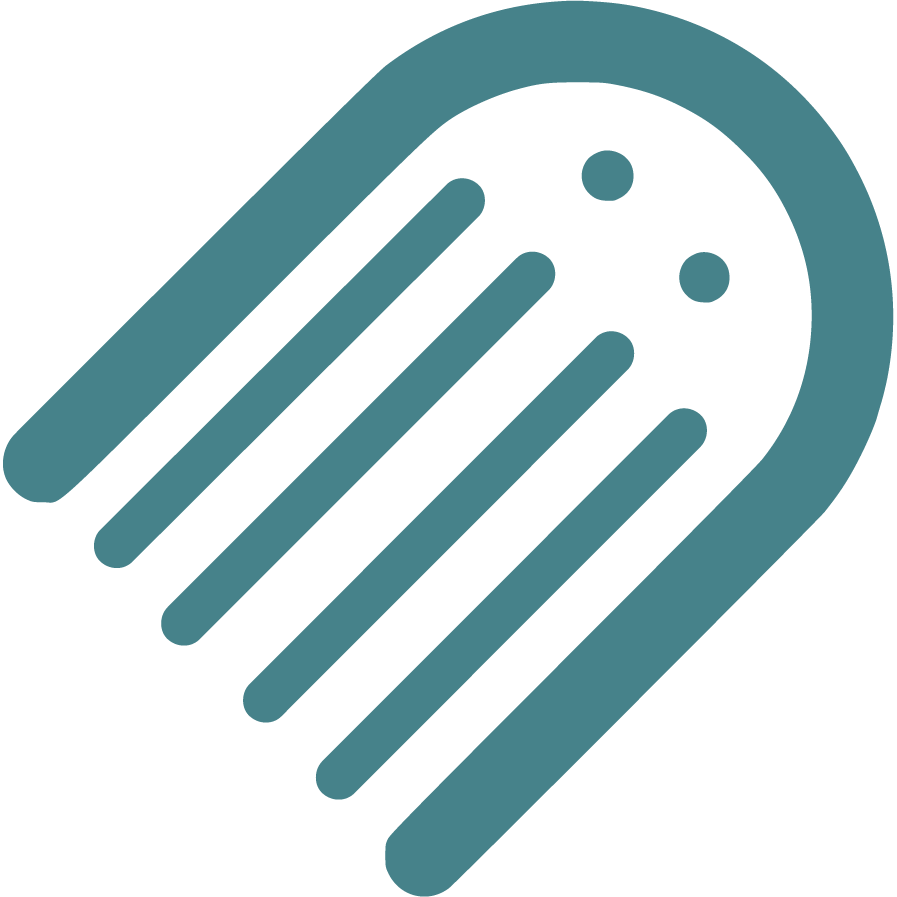Knowledge Base
Find Answers to Your Self-Publishing Questions: Search Our Knowledge Base and Master the Terminology
Starting
The Importance Of Crafting An Effective Book Summary
Brainstorming And Conceptualizing Ideas For Your Childrens Book
Planning
How To Plan The Plot And Key Conflict Of Your Story
How To Enter The Author Name For Your Book
How To Write An Impressive Author Bio For Your Book
How To Plan Where Your Story Begins
How To Plan Your Narrative Pointofview Pov
Setting Your Title And Author Name Before Applying For Copyright
How To Plan Distribution Options For Your Selfpublished Book
Understanding The Differences Between Fiction And Nonfiction
How To Conduct A Competitive Analysis For Your Book
How To Plan The Plot Climax Or High Point Of Your Story
Ideal Word Count For Illustrated Books Based On Age And Book Type
How To Develop Engaging Characters For Your Book
How To Plan The Theme Of Your Book
Should You Establish Your Own Publishing Company
How To Choose The Right Book Type For Your Story
How To Define The Time Setting For Your Story
How To Plan Your Story Using Flow
How To Plan And Choose The Right Genre For Your Book
How To Write A Captivating Book Blurb For Childrens Books
How To Plan The Ending Or Resolution Of Your Story
Understanding Book Types Formats And Sizes In Childrens Publishing
Typography And Text Design In Illustrated Books Best Practices
Structuring Your Childrens Book Plot Climax And Falling Action
Your Childrens Book Tone Theme And Point Of View
How To Define The Place And Setting For Your Story
Registrations
How To Officially File For Copyright Protection As An Author
How To Enter Your Isbn In The Section
How To Set Up And Modify Your Copyright Information In Made Live
How To Secure An Isbn For Your Book A Global Guide
Writing
How To Plan Page Turns With Spread Breaks In Made Live
Crafting A Compelling Plot In Childrens Books
How To Add Tags To Your Manuscript In Made Live
The Milestone Of Completing Your First Draft
Overcoming Writers Block In Childrens Book
How To Selfedit Dialogue In Your Book
How To Plan The Language And Tone For Your Book
Effective Techniques For Childrens Books
Designing
How To Design A Book Cover For Your Book
How To Create Effective Pacing In Your Illustrated Book
How To Transfer Your Manuscript To The Storyboard
How To Add Back Matter To Your Illustrated Book
How To Use Visual Storytelling In Your Illustrated Book
How To Insert Copyright Information Into The Storyboard
How To Create A Title Page For Your Illustrated Book
How To Add Your Barcode To The Back Cover
How To Check Your Storyboard And Design For Continuity
How To Import Final Illustrations For Your Illustrated Book
Creating A Physical Book Dummy For Your Illustrated Book
How To Set Up And Select Color Choices For Your Book In Made Live
Revising Your Books Design And Layout For Optimal Flow
How To Generate Or Import Placeholder Images In The Storyboard Workspace
How To Check The Visual Appeal Of Your Book For The Target Audience
How To Delete Extra Spreads To Avoid Blank Pages In Your Book
Adding A Dedication Or Acknowledgements To Your Book
How To Modify Text Blocks In The Storyboard Workspace
Choosing The Right Fonts For Your Book
How To Design The Back Cover Of Your Book
Basics Of Book Illustration Style And Color In Childrens Books
Prioritizing Accessibility In Childrens Book Design
Selfediting Your Book Layout Fitting The Story To The Format
Choosing The Right Illustration Style For Your Childrens Book
How To Find And Hire A Professional Illustrator For Your Book
Editing
How To Selfedit Your Manuscript For Vocabulary
How To Selfedit Your Manuscript For Pacing
How To Edit With A Final Read Aloud Before Sending To An Editor
How To Review The Cover Design For Your Illustrated Book
How To Selfedit Your Manuscript For Redundancy
How To Provide Clear Illustration Notes For Your Illustrator
How To Selfedit Your Manuscript For Story Structure
How To Selfedit For Punctuation In Dialogue
How To Selfedit And Proofread For Grammar Punctuation And Spelling
How To Selfedit Your Manuscript For Illustrations
How To Selfedit Your Manuscript For Theme
How To Selfedit Your Manuscript For Consistency
How To Selfedit Your Manuscript For Your Audience
Self Tips And Techniques For Aspiring Authors
How To Selfedit For Flow By Reading Your Manuscript Aloud
How To Selfedit For Filler Words
How To Selfedit Your Manuscript For Clarity
Steps To Finalizing Your Manuscript For Childrens Book Publication
How To Find And Hire A Professional Editor For Your Illustrated Book
How To Get Feedback On Your Manuscript
Publishing
Choosing The Perfect Title For Your Childrens Book
Preparing For International Distribution Language Translations And Multiple Formats
Going Global Preparing Your Childrens Book For International Distribution
Understanding Isbn Pcn And Pcip For Childrens Book
Navigating Legal Aspects Of Copyright And Infringement In Childrens Book
Navigating Contracts And Rights For Childrens Books
Navigating Self Vs Traditional In Childrens Books
Marketing
Building An Author Brand And Online Presence
Navigating Book Reviews And Publicity For Childrens Books
Connecting With Key Players Engaging With Schools Libraries And Bookstores
Mastering Book Launches And Promotional Events For Childrens Books
Maximizing Your Reach Utilizing Social Media And Online Platforms For Childrens Books
Mastering Effective Strategies For Childrens Books
Community
Joining Writing And Publishing Communities For Childrens Book Creators
Enhancing Skills With Workshops Webinars And Learning Opportunities In Childrens Book Publishing
Maximizing Your Publishing Success With Made Live Resources And Support
Building Connections Networking With Other Childrens Book Authors
Business
Navigating Literary Agents And Query Letters For Childrens Books
Advanced Marketing Techniques And Analytics For Childrens Picture Books
Leveraging Technology In Childrens Book Publishing
Staying Ahead Keeping Up With Industry Trends And Changes In Childrens Book Publishing
Embracing Diversity Exploring Diverse Themes And Representation In Childrens Books
Mastering The Query Process In Childrens Book Publishing
How to Generate or Import Placeholder Images in the Storyboard Workspace
How to Generate or Import Placeholder Images in the Storyboard Workspace
Overview: Placeholder images can help you communicate the vision for your book’s illustrations, making it easier to work with your illustrator. Whether you’re using AI-generated images, stock images, or uploading your own, placeholder images provide visual guidance for layout, content, and overall design. In this article, we’ll guide you through the process of generating or importing placeholder images in the Made Live platform, and discuss limitations on copyright protection for AI-generated images.
Why Use Placeholder Images?
Placeholder images are useful for several reasons:
- Visualize the Layout and Composition: Use placeholder images to plan the layout and composition of each spread, making it easier to see how text and illustrations will work together.
- Provide Guidance to Illustrators: Including placeholder images helps communicate your vision to illustrators, offering a reference point for style, color, and positioning.
- Enhance Collaboration: Placeholder images make it easier to discuss visual concepts and changes with illustrators and designers.
Note: While Made Live offers advanced image generation using AI, these are intended to be used as placeholders only and are not meant to be completed illustrations. AI-generated images may have limitations on copyright protection, so it's best practice to always use original illustrations for final designs.
How to Generate or Import Placeholder Images in the Storyboard Workspace
Follow these steps to generate or import placeholder images for your project:
1. Navigate to the Storyboard Workspace
From your project dashboard, go to the Storyboard workspace. This is where you’ll be able to lay out the text and illustrations to begin to design your book.
2. Click on Media in the Right-Hand Panel
In the Storyboard workspace, click on Media from the right-hand panel. This will open the Media options where you can choose to generate new images, select stock images, or upload your own images.
3. Generate AI-Generated Images (Optional)
To generate new placeholder images using AI, click on the Gen AI button. You’ll be prompted to enter a description of the image you’d like to create. Once you’ve entered your description, click the three stars and the AI will create an image based on your input.
Important Note: AI-generated images should only be used as placeholders, as they are not eligible for full copyright protection. Always replace AI-generated images with original artwork from an illustrator before finalizing your book.
4. Select Stock Images
If you’d like to use pre-loaded placeholder images, click on the Stock button. You can browse thousands of available stock images organized by category, or use the search bar to find specific types of images. These images are meant to help you visualize your layout and communicate your vision to your illustrator.
5. Upload Your Own Images
To upload images you’ve created or received from your illustrator, click on the Stock button, then select the green Upload button at the bottom of the window beside the search bar. You can upload images in common formats like PNG or JPEG. Once uploaded, these images will appear in your Stock library and can be dragged onto the storyboard.
6. Place Images onto the Storyboard
After generating, selecting, or uploading images, simply drag and drop the image onto the storyboard spread where you’d like it to appear. Resize and reposition the image as needed to create the desired layout.
Copyright Considerations for AI-Generated Images
While AI-generated images can be helpful as placeholders, it’s important to understand the limitations regarding copyright protection:
- Copyright Limitations: In many jurisdictions, AI-generated images may not be eligible for full copyright protection, as the law typically requires human authorship for copyright to apply.
- Placeholder Use Only: Always use AI-generated images as placeholders and replace them with original artwork for final designs.
- Work with an Illustrator: To ensure your images are fully protected by copyright, collaborate with a professional illustrator and use their original artwork in the final version of your book.
For more information about the copyright status of AI-generated content, consult legal resources or seek advice from a copyright professional.
Best Practices for Using Placeholder Images
1. Use Images to Communicate Your Vision
Use placeholder images to show illustrators where specific elements should appear and how they should interact with text.
2. Don’t Rely on AI-Generated Images for Final Artwork
Remember that AI-generated images are meant for planning purposes only. Always replace them with original illustrations before publishing.
3. Keep Placeholder Images Organized
Organize your placeholder images in the storyboard so that they reflect the visual flow of your book, making it easier for illustrators to understand your intentions.
4. Use Consistent Styles and Colors
When generating or selecting placeholder images, try to use a consistent style and color palette that matches the theme of your book.
Final Notes: Generating and importing placeholder images in the Storyboard workspace is a useful way to communicate your vision to illustrators and plan your book’s visual content. Use this guide to add and organize placeholder images, and remember to replace AI-generated images with original artwork for the final version of your book.