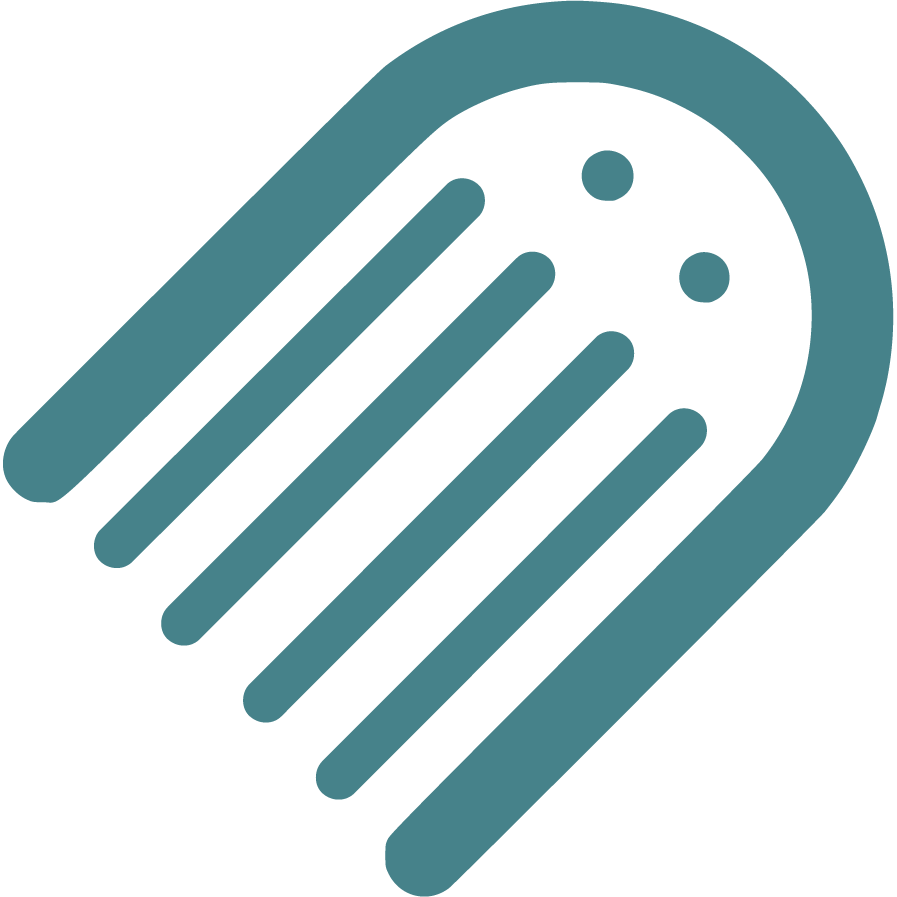Knowledge Base
Find Answers to Your Self-Publishing Questions: Search Our Knowledge Base and Master the Terminology
Starting
The Importance Of Crafting An Effective Book Summary
Brainstorming And Conceptualizing Ideas For Your Childrens Book
Planning
How To Plan The Plot And Key Conflict Of Your Story
How To Enter The Author Name For Your Book
How To Write An Impressive Author Bio For Your Book
How To Plan Where Your Story Begins
How To Plan Your Narrative Pointofview Pov
Setting Your Title And Author Name Before Applying For Copyright
How To Plan Distribution Options For Your Selfpublished Book
Understanding The Differences Between Fiction And Nonfiction
How To Conduct A Competitive Analysis For Your Book
How To Plan The Plot Climax Or High Point Of Your Story
Ideal Word Count For Illustrated Books Based On Age And Book Type
How To Develop Engaging Characters For Your Book
How To Plan The Theme Of Your Book
Should You Establish Your Own Publishing Company
How To Choose The Right Book Type For Your Story
How To Define The Time Setting For Your Story
How To Plan Your Story Using Flow
How To Plan And Choose The Right Genre For Your Book
How To Write A Captivating Book Blurb For Childrens Books
How To Plan The Ending Or Resolution Of Your Story
Understanding Book Types Formats And Sizes In Childrens Publishing
Typography And Text Design In Illustrated Books Best Practices
Structuring Your Childrens Book Plot Climax And Falling Action
Your Childrens Book Tone Theme And Point Of View
How To Define The Place And Setting For Your Story
Registrations
How To Officially File For Copyright Protection As An Author
How To Enter Your Isbn In The Section
How To Set Up And Modify Your Copyright Information In Made Live
How To Secure An Isbn For Your Book A Global Guide
Writing
How To Plan Page Turns With Spread Breaks In Made Live
Crafting A Compelling Plot In Childrens Books
How To Add Tags To Your Manuscript In Made Live
The Milestone Of Completing Your First Draft
Overcoming Writers Block In Childrens Book
How To Selfedit Dialogue In Your Book
How To Plan The Language And Tone For Your Book
Effective Techniques For Childrens Books
Designing
How To Design A Book Cover For Your Book
How To Create Effective Pacing In Your Illustrated Book
How To Transfer Your Manuscript To The Storyboard
How To Add Back Matter To Your Illustrated Book
How To Use Visual Storytelling In Your Illustrated Book
How To Insert Copyright Information Into The Storyboard
How To Create A Title Page For Your Illustrated Book
How To Add Your Barcode To The Back Cover
How To Check Your Storyboard And Design For Continuity
How To Import Final Illustrations For Your Illustrated Book
Creating A Physical Book Dummy For Your Illustrated Book
How To Set Up And Select Color Choices For Your Book In Made Live
Revising Your Books Design And Layout For Optimal Flow
How To Generate Or Import Placeholder Images In The Storyboard Workspace
How To Check The Visual Appeal Of Your Book For The Target Audience
How To Delete Extra Spreads To Avoid Blank Pages In Your Book
Adding A Dedication Or Acknowledgements To Your Book
How To Modify Text Blocks In The Storyboard Workspace
Choosing The Right Fonts For Your Book
How To Design The Back Cover Of Your Book
Basics Of Book Illustration Style And Color In Childrens Books
Prioritizing Accessibility In Childrens Book Design
Selfediting Your Book Layout Fitting The Story To The Format
Choosing The Right Illustration Style For Your Childrens Book
How To Find And Hire A Professional Illustrator For Your Book
Editing
How To Selfedit Your Manuscript For Vocabulary
How To Selfedit Your Manuscript For Pacing
How To Edit With A Final Read Aloud Before Sending To An Editor
How To Review The Cover Design For Your Illustrated Book
How To Selfedit Your Manuscript For Redundancy
How To Provide Clear Illustration Notes For Your Illustrator
How To Selfedit Your Manuscript For Story Structure
How To Selfedit For Punctuation In Dialogue
How To Selfedit And Proofread For Grammar Punctuation And Spelling
How To Selfedit Your Manuscript For Illustrations
How To Selfedit Your Manuscript For Theme
How To Selfedit Your Manuscript For Consistency
How To Selfedit Your Manuscript For Your Audience
Self Tips And Techniques For Aspiring Authors
How To Selfedit For Flow By Reading Your Manuscript Aloud
How To Selfedit For Filler Words
How To Selfedit Your Manuscript For Clarity
Steps To Finalizing Your Manuscript For Childrens Book Publication
How To Find And Hire A Professional Editor For Your Illustrated Book
How To Get Feedback On Your Manuscript
Publishing
Choosing The Perfect Title For Your Childrens Book
Preparing For International Distribution Language Translations And Multiple Formats
Going Global Preparing Your Childrens Book For International Distribution
Understanding Isbn Pcn And Pcip For Childrens Book
Navigating Legal Aspects Of Copyright And Infringement In Childrens Book
Navigating Contracts And Rights For Childrens Books
Navigating Self Vs Traditional In Childrens Books
Marketing
Building An Author Brand And Online Presence
Navigating Book Reviews And Publicity For Childrens Books
Connecting With Key Players Engaging With Schools Libraries And Bookstores
Mastering Book Launches And Promotional Events For Childrens Books
Maximizing Your Reach Utilizing Social Media And Online Platforms For Childrens Books
Mastering Effective Strategies For Childrens Books
Community
Joining Writing And Publishing Communities For Childrens Book Creators
Enhancing Skills With Workshops Webinars And Learning Opportunities In Childrens Book Publishing
Maximizing Your Publishing Success With Made Live Resources And Support
Building Connections Networking With Other Childrens Book Authors
Business
Navigating Literary Agents And Query Letters For Childrens Books
Advanced Marketing Techniques And Analytics For Childrens Picture Books
Leveraging Technology In Childrens Book Publishing
Staying Ahead Keeping Up With Industry Trends And Changes In Childrens Book Publishing
Embracing Diversity Exploring Diverse Themes And Representation In Childrens Books
Mastering The Query Process In Childrens Book Publishing
How to Add Tags to Your Manuscript in Made Live
How to Add Tags to Your Manuscript in Made Live
Overview: Tags in Made Live help you add essential context and clarity to your manuscript without impacting the overall word count. Whether you're managing dialogue, guiding illustrations, or adding personal notes, Tags are a valuable tool in the self-publishing process. In this article, we'll break down the three types of tags you can use—Character Tags, Imagery Tags, and Comment Tags—and how to apply them to your manuscript.
Types of Tags
1. Character Tags:
When writing dialogue, it’s easy to fall into the habit of repeating phrases like “he said” or “she replied.” Character Tags let you assign dialogue to specific characters without having to explicitly mention their name in every sentence. This can make your writing flow more naturally and feel less repetitive. These tags are not included in the manuscript’s total word count.
- Example: If Sarah is speaking, instead of writing “Sarah said,” you can use a Character Tag to indicate she is the one talking. The tag won't appear in the final manuscript but will help guide your narrative process.
How to Add Character Tags:
- Highlight the dialogue you want to tag.
- Select the “Tag” option from the editor toolbar.
- Choose “Character Tag” and type the character's name in the space provided.
2. Imagery Tags:
When working with illustrators, it’s crucial to communicate the visual elements of your story. Imagery Tags allow you to add scene descriptions, character appearances, or other visual details without embedding them in the text. These descriptions are visible to you and your illustrator but do not appear in the manuscript or count towards your word limit.
- Example: You can describe a forest scene with “tall, dark trees and a misty atmosphere” to guide the illustrator’s work, while keeping the manuscript text clean.
How to Add Imagery Tags:
- Select the section of text or scene you want to elaborate on.
- Click the “Tag” icon in the editor.
- Choose “Imagery” and add your description. These details will be saved for reference but won’t appear in your final manuscript.
3. Comment Tags:
Sometimes, you may want to leave personal notes or additional context for future reference, without including them in the manuscript. Comment Tags are perfect for this. They allow you to record ideas, reminders, or any additional information without affecting your word count or the manuscript’s final appearance.
- Example: You might add a note to yourself about adjusting a character’s tone in a later draft or keep track of alternative plot points.
How to Add Comment Tags:
- Highlight the relevant text.
- Open the “Tag” menu and select “Comment.”
- Type in your notes, and they will be saved in the document for easy reference.
Why Use Tags?
- Clarity Without Clutter: Tags let you add valuable details without cluttering your manuscript’s text.
- Efficient Collaboration: Imagery Tags make it easier to collaborate with illustrators by keeping visual descriptions organized.
- Better Dialogue Management: Character Tags reduce dialogue redundancy and improve readability.
- Track Your Thoughts: Comment Tags are a simple way to capture thoughts, reminders, or alternate ideas.
Remember, Tags in Made Live are flexible and designed to keep your creative process smooth. They won’t appear in your final manuscript and won’t affect your word count, but they add a layer of depth to your work. Whether you’re writing dialogue-heavy scenes, describing visuals for your illustrator, or leaving yourself notes for later, Tags will help you streamline your writing process.