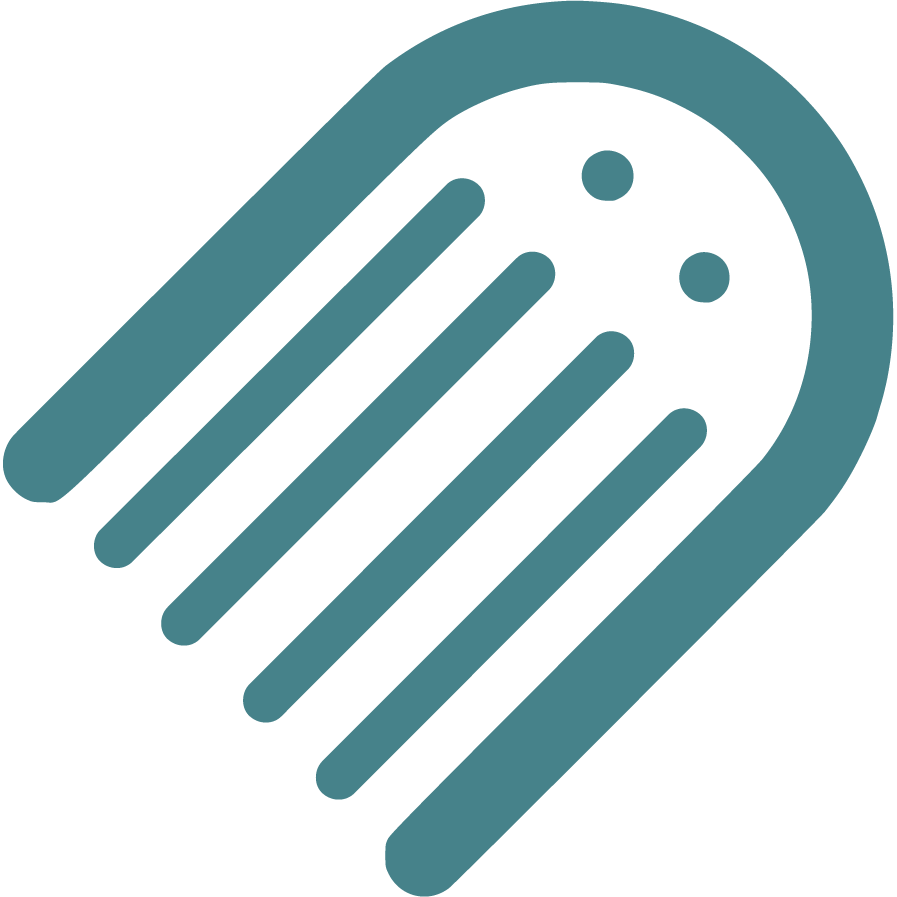Help
Help for features of Made Live Workspaces
Getting Started
Workspace
Project
Planning
Manuscript
Design
Registrations
Queries
Overview of the Desk
Undoing & Redoing
Let's dive into how undo and redo work in Made Live. Think of them as your trusty sidekicks, but keep in mind, they're not available everywhere. You'll find them strutting their stuff on the desktop, helping you out with the feature currently on stage. However, when it comes to features tucked away in dialog windows, they prefer to take a break. It's like they hit the reset button when you switch between features. So, if you're moving from Planning to Manuscript, just know that your undo and redo history gets a fresh start. Oh, and in the designer's world, undos and redos are like secret notes, saved just for each spread. That means you won't find them sneaking around on spreads you're not currently viewing. They're loyal like that!
Zooming In & Out
In the dazzling world of design, we believe your canvas should be as flexible as your imagination. The Desk's drag-and-drop feature is your creative wand, letting you arrange elements with a flick and a swish. No need to worry about limitations – you have the power to move, adjust, and arrange as freely as your imagination flows. Let your creativity dance on the canvas!
Drag Your Desk Around
In the world of design, your canvas should adapt to your vision. The Desk's drag-and-drop functionality empowers you to position elements exactly where they need to be. Move, adjust, and arrange with the fluidity that mirrors your creative thought process. Simply select on any part of the desktop to drag it around.