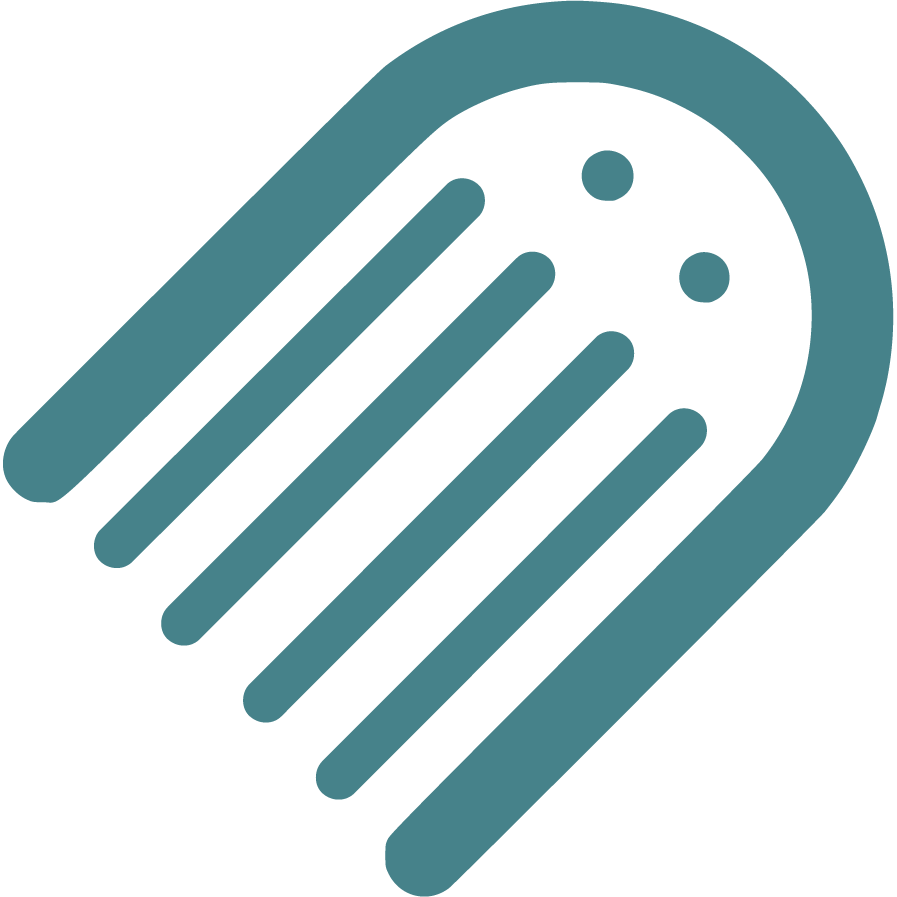Help
Help for features of Made Live Workspaces
Getting Started
Workspace
Project
Planning
Manuscript
Design
Registrations
Queries
Fonts
Unlock the power of typography in Made Live with our user-friendly interface. This guide will walk you through how to use and manage fonts effectively, ensuring your projects not only look good but also resonate with your intended audience. Learn how to adjust alignment, size, font families, and even color to make your design truly stand out.
Designer Fonts: Controlling Text with Ease
Text is a vital part of your design, and fonts are the tools that make your story shine. At the top of your design window, you'll find essential font controls that put you in charge:
Easy Font Adjustments
- Use the tools at the top to adjust your fonts:
Alignment
- Click to center, left-alight, or right-align your text effortlessly.
Font Size
- Modify the size of your text to make it stand out or fit perfectly.
Font Family
- Change the font style to match the tone of your story and message.
Managing Your Font Selection
- Keep in mind that the fonts shown here aren't the only options. You can manage your fonts and add more. However, using a limited selection in your finished book helps keep your design cohesive. We ask you pre-select the fonts you'd like to use to maintain continuity and speed up your project.
- You can add or remove fonts from your project by selecting "Setup" from the top-left corner, or "Manage Fonts" from the font family dropdown.
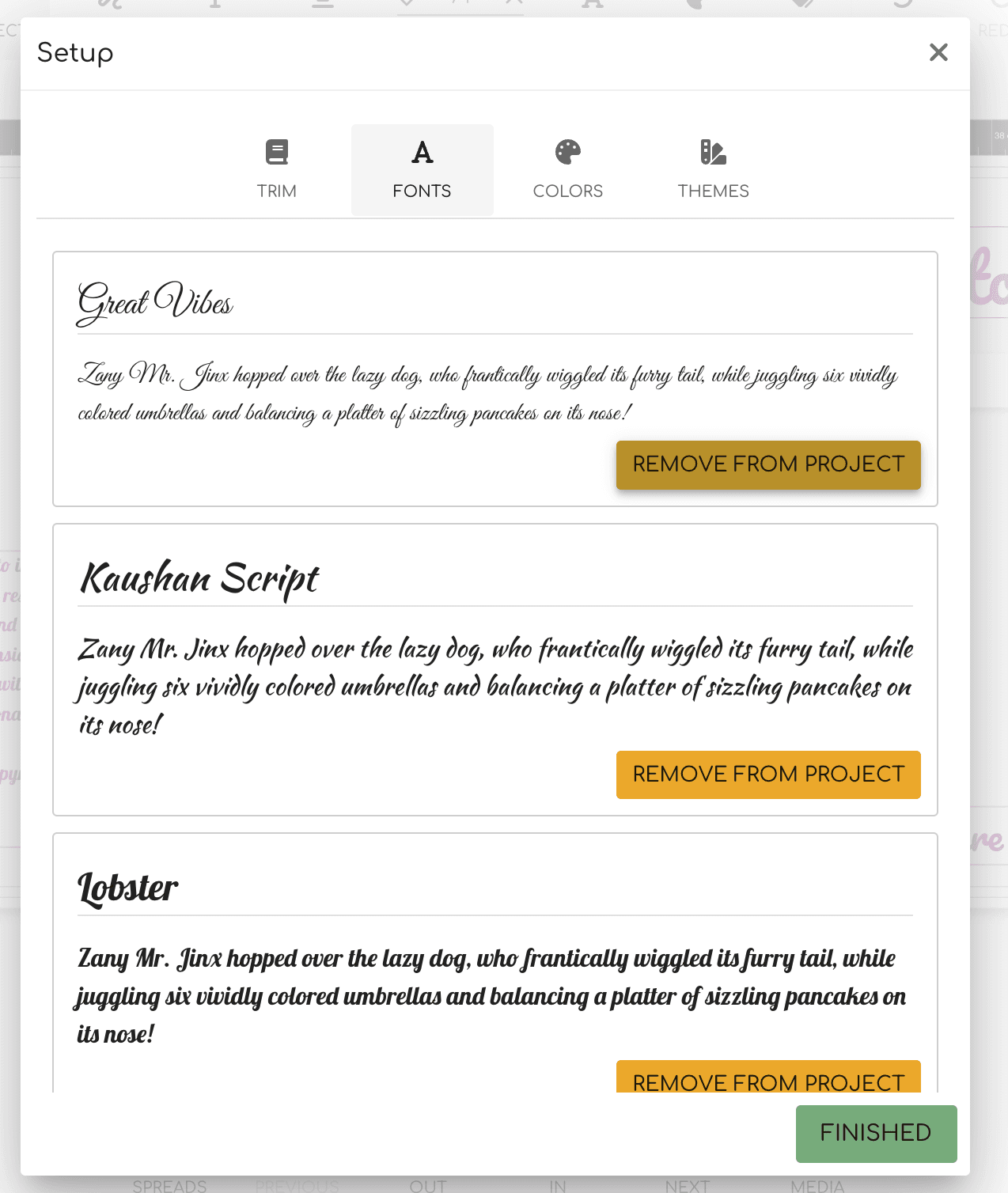
Removing a Font
- When you remove a font from your setup, it will also be removed from your project. This guarantees that your design maintains its intended look, preserving its consistency and visual appeal. Be sure to review your design post-removal to ensure that it aligns with your expectations.
Font Colors
- Just as fonts bring clarity to your message, colors add depth to your design. To maintain a cohesive visual experience, you can select a master color palette whenever you wish. Unlike fonts, adding and removing colors from this palette won't impact the project's existing color scheme.
- Colors offer vast diversity, which is why you have the freedom to access all colors at any moment. Choose the best shades that convey your vision, knowing that your design's harmony remains intact. Whether you add a splash of vibrancy or stick to a subtle scheme, your choices will enhance your project's narrative with visual impact.
Last Updated: about 1 year